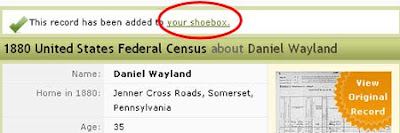Ever wonder why you can only search U.S. Federal Census Records up to 1930 so far? The reason is because of privacy! Census cannot be released to the general public until 72 years after the date they were taken. The idea is to protect private information of those still living.
Granted people tend to live longer than 72 years today and so there are still some privacy issues which concern many. But none the less, that's the rule.
And since U.S. Federal census forms are completed every 10 years, the 1930 U.S. Federal Census is the most current record available under the 72-year rule. The 1940 U.S. Census is scheduled for release on April 2, 2012.
The first recorded Census in the United states was dated 1790. There were just under 4 million people recorded on that census. These records only listed the heads of family so tracing your family history using these records can be challenging.
The 1890 U.S. Federal Census was mostly destroyed, leaving very little data for us to search through. This means that there is often a big gap (20 years) in information between 1880 and 1900. You still might be able to find information using public records (phone directories, voter records, etc.), but many us really feel the loss of the 1890 census records.
While Ancestry.com has had the 1930 U.S. Census online for a while now, FamilySearch.org is in the process of re-indexing those records now. To many, wasting time and effort reindexing records seems useless. But the goal is to ensure that accurate records are available.For more information about the 1930 U.S. Census Indexing Project, click here.
Reading handwritten information on U.S. Census records can be challenging. Sometimes the writing is faded and hard to read, other times the cursive letters used in the past no longer resemble our modern alphabet. This is where downloading a Blank U.S. Federal Census Form can be helpful. Being able to read the form data being requested can help in deciphering the handwriting on the form.
can be helpful. Being able to read the form data being requested can help in deciphering the handwriting on the form.
If you're new to genealogy, you soon discover that Census Records offer some of the best information.and are very helpful in tracking your loved ones. Waiting for the next census release date can seem like an eternity when doing genealogy research. But hang in there ... 2012 is just around the corner!
Click here to Search US Federal Census Records
Read more »
Granted people tend to live longer than 72 years today and so there are still some privacy issues which concern many. But none the less, that's the rule.
And since U.S. Federal census forms are completed every 10 years, the 1930 U.S. Federal Census is the most current record available under the 72-year rule. The 1940 U.S. Census is scheduled for release on April 2, 2012.
The first recorded Census in the United states was dated 1790. There were just under 4 million people recorded on that census. These records only listed the heads of family so tracing your family history using these records can be challenging.
The 1890 U.S. Federal Census was mostly destroyed, leaving very little data for us to search through. This means that there is often a big gap (20 years) in information between 1880 and 1900. You still might be able to find information using public records (phone directories, voter records, etc.), but many us really feel the loss of the 1890 census records.
While Ancestry.com has had the 1930 U.S. Census online for a while now, FamilySearch.org is in the process of re-indexing those records now. To many, wasting time and effort reindexing records seems useless. But the goal is to ensure that accurate records are available.For more information about the 1930 U.S. Census Indexing Project, click here.
Reading handwritten information on U.S. Census records can be challenging. Sometimes the writing is faded and hard to read, other times the cursive letters used in the past no longer resemble our modern alphabet. This is where downloading a Blank U.S. Federal Census Form
If you're new to genealogy, you soon discover that Census Records offer some of the best information.and are very helpful in tracking your loved ones. Waiting for the next census release date can seem like an eternity when doing genealogy research. But hang in there ... 2012 is just around the corner!
Click here to Search US Federal Census Records