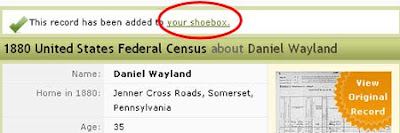Figuring out grandparent-grandchild relationships are pretty easy. All you have to do is count the "greats". Figuring out uncles and aunts starts out pretty easy, then gets a bit more complicated as you dig into more generations. Cousins are another matter all together. The more generations you go back, the harder (and more confusing figuring out relationships becomes).
And if that wasn't hard enough, then there's the whole "removed" thing (e.g., 3rd, twice removed). Many of us are lost at this point and just leave our relatives as the "cousin" level.
While there are lots of charts available on the internet to help you figure out these relationships, my favorite one can be found by clicking the link below.
10th Generation Relationship Chart
The chart will print on a single 8.5 x 11 inch paper. So here's how it works.
Here's an example of how this works. Let's say that John Smith is common ancestor between me and my other relative (John Boy). John is also my great-great grandpa. So on the chart above, I go to the first row and follow the cells right until I find "2nd Great Grandchild" (because that's my relationship to John Smith).
Now I also know that John Smith is John Boy's (my other relative) grandpa. So looking at the chart again, I find the cell marked, "grandchild" under our common ancestor.
Now I find where the row and column intersect .... which in this case is at the cell marked "First Cousin, twice removed". So this means that John Boy is my first cousin, twice removed.
The "removed" refers to generations apart. In short, "twice removed" means that we were born two generations apart. Once removed, means that we only born a generation apart, and so on.
This relationship chart is very handy for helping you quickly figure out all those family relationships!
Read more »
And if that wasn't hard enough, then there's the whole "removed" thing (e.g., 3rd, twice removed). Many of us are lost at this point and just leave our relatives as the "cousin" level.
While there are lots of charts available on the internet to help you figure out these relationships, my favorite one can be found by clicking the link below.
10th Generation Relationship Chart
The chart will print on a single 8.5 x 11 inch paper. So here's how it works.
- Identify a common ancestor (use a grandparent).
- Find yourself in the top row (reading left to right)
- You have to know what relationship your other relative is to that same grandparent, and them on the left column.
- Find where the row and column intersect ... this is your relationship to that other family member.
Common Ancestor | Son/Daughter | Grandchild | Great Grandchild | 2nd Great Grandchild |
Son/Daughter | Sibling | Nephew/niece | great nephew or niece | 2nd great nephew or niece |
Grandchild | Nephew or Niece | 1st Cousin | 1st Cousin once Removed | 1st Cousin twice removed |
Great Grandchild | grand nephew or niece | 1st Cousin once removed | 2nd Cousin | 2nd Cousin once removed |
2nd Great Grandchild | great grand nephew or niece | 1st Cousin twice removed | 2nd Cousin once removed | 3rd Cousin |
Here's an example of how this works. Let's say that John Smith is common ancestor between me and my other relative (John Boy). John is also my great-great grandpa. So on the chart above, I go to the first row and follow the cells right until I find "2nd Great Grandchild" (because that's my relationship to John Smith).
Now I also know that John Smith is John Boy's (my other relative) grandpa. So looking at the chart again, I find the cell marked, "grandchild" under our common ancestor.
Now I find where the row and column intersect .... which in this case is at the cell marked "First Cousin, twice removed". So this means that John Boy is my first cousin, twice removed.
The "removed" refers to generations apart. In short, "twice removed" means that we were born two generations apart. Once removed, means that we only born a generation apart, and so on.
This relationship chart is very handy for helping you quickly figure out all those family relationships!