Ancestry.com allows you to keep a virtual "shoebox" of all the records you find on their site. The benefit of this shoebox is that you can add records to it for later review and while you keep searching for more records. You can also go back later and download the record images to your own computer.
I like to use the shoebox as my virtual storage place for all the records I find that are relevant to my family history. Occasionally, I'll add records there that I'm not sure are related to my family, but by doing so, I can go back later and look at them in more detail ... and then delete them if it turns out they are not related to my search.
The shoebox is one of the most valuable tools you have on Ancestry.com. Adding records to it is easy ... but getting back to it can be difficult until you make a shortcut to it. And that's the purpose of this post - to show you how to do just that.
- Find a record that you want to add to the shoebox.
- Scroll down below the record and click the orange "SAVE" button and then select "Add to Shoebox".
- Scroll back up to the top of the page and verify you have a green check mark above your record along with the text, "This record has been added to your shoebox". Note that "Your Shoebox" is linked. Click the link to go to your shoebox.
- If you look to the top right of the page, you'll see a link that reads, "Add to Quick Links".
- A small window will pop up, click SAVE.
You now have a shortcut to your shoebox on your home page at Ancestry.com




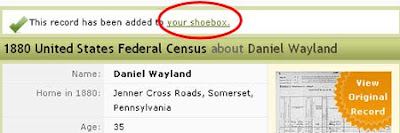



0 comments:
Post a Comment